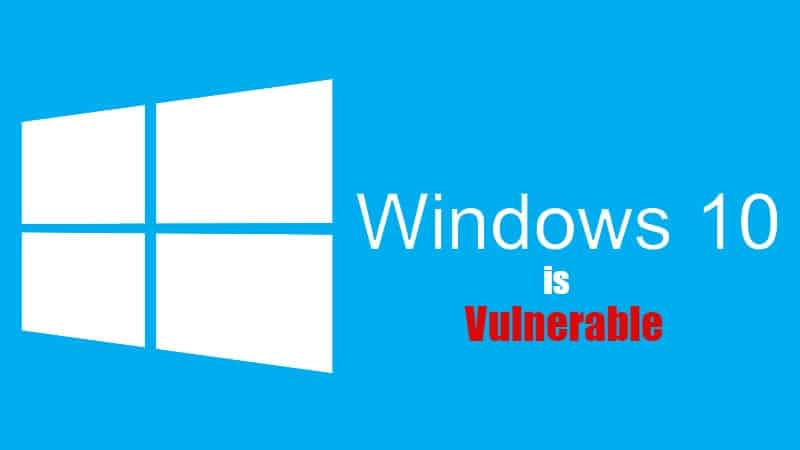We are proud to now offer Vade for M365 as part of our service stack. Vade for M365 offers advanced protection against dynamic, email-borne cyberattacks targeting Microsoft 365, including phishing, malware/ransomware, and spear phishing (business email compromise). Vade for M365 offers a native Microsoft Outlook user experience and an added layer of protection over Microsoft’s built-in security layers, catching 10x more advanced email threats than Microsoft.
About Vade
• 1 billion mailboxes protected
• 100 billion emails analyzed / day
• 1,400+ partners
• 95% renewal rate
• 15 active international patents
Find out more about how Vade for M365 can help protect your organization.